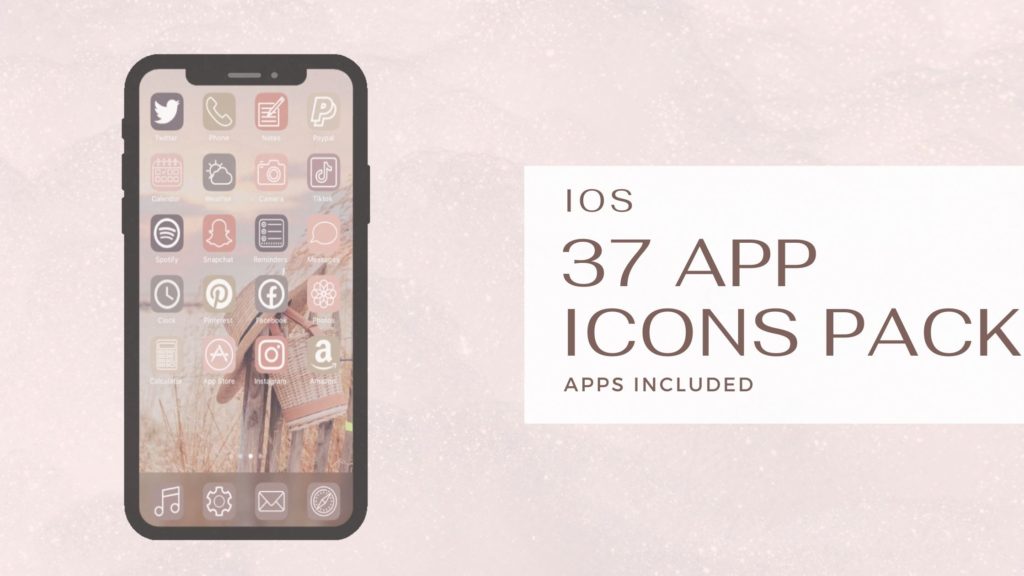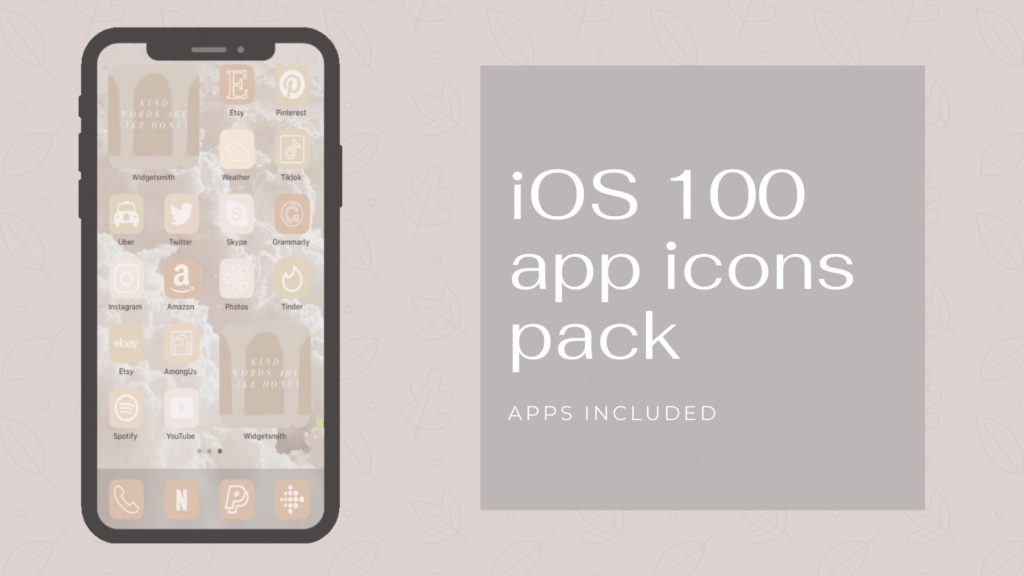The wave of Apple’s iOS 14 is still going strong, and so is the creativity among us.
However, over the last few weeks we have received messages regarding the download process of app icons. We include an instructions sheet with all our app icons pack, but we think it would be more convenient for everyone if the instructions are available in a blog post.
Before we share the steps, we just want to let you know that we use the app Widgetsmith for our home screen widgets. There are other apps available on the app store as well. You may download any of those apps.
Also, you need Apple’s shortcut’s app in order to customize the home screen.
How To Customize App Icons
Open shortcuts and tap the + sign on the top right corner.
Tap + add action and type open app in the search bar.
Tap open app under actions.
Tap choose and select an app.
Tap the circle with three dots inside on the top right corner.
Give your shortcut a name. Tap add to home screen.
Under home screen name and icon, type your app name again then tap the icon next to it.
A dialogue box will pop up then tap choose photo.
Tap add in the top right corner.
It’s done! You may set custom icons for your favorite apps in the same way!
Once you’re done setting custom app icons, move the original app to the app library so you don’t have duplicates. Do not delete your app.








How to Create iOS Photo Widgets
Open Widgetsmith and select a widget size.
Tap default widget and choose photo.
Tap selected photo then choose photo.
Next, tap the back arrow.
Crop the image by clicking Adjust Image Alignment. Tap done and then Save.
Make the jiggle then tap the + in the top right corner.
Scroll all the way to the bottom and tap Widgetsmith. Scroll to the size you selected earlier and tap add widget. It’s done!
The steps might seem overwhelming, but it’s all worth it.
Now, you can create your custom icons for the home screen. However, if you do not want to spend hours then we suggest you to explore our shop. We have iOS app icons pack which are available for instant downloads. You may check them out by clicking here.
Share your home screen layouts with us on social media, we’d love to see your home screen.
Let us know if you have any questions or concerns.
Have fun customizing!